 |
Census Project |
 |
 |
Census Project |
 |
|
First, you will click on the "Compose new Message" button, just as you would to start a new e-mail to anyone. You will even type your message the same.
When you are done and ready for the attachment you will look up at the top, to the right and find the little squiggly thing that resembles a paperclip. That is your attachment button. (see photo 1)
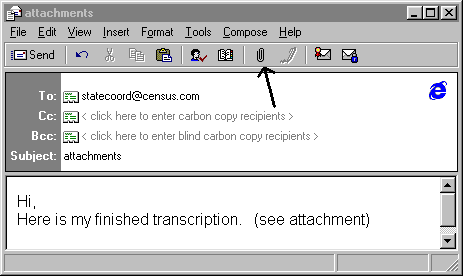
Photo #1 Once you click that button another window will open that will allow you to find and select the file you have been waiting impatiently to send away to have the entire world be able to see Your work. It's a great moment and we are almost there. In the next window you will first choose the directory that your file is located in. (see photo 2) Item #1 is the selector we are looking for that will help you locate your file. You should already know at this point where it is, ie. 3 ½ " floppy, C:\ (harddrive), etc. and where it is therein. So go to that place by double clicking on the folders to open them. Then you will click on your filename to highlight it, which will also place the name in the "File Name" field (see item #2) and when you can see that these steps have been successfully completed, then click on the "Attach" button, (see item #3).

Photo #2 Now, the telling moment will be, if all has gone according to plan, as outlined herein, then what you see when looking at your e-mail that is ready to send, including the attachment should look like the example below. (see photo 3) If it does, then you can be assured and at this moment give yourself a little pat on the back, because you have now mastered the fine art of attaching files just like the folks at Microsoft dreamed you would.
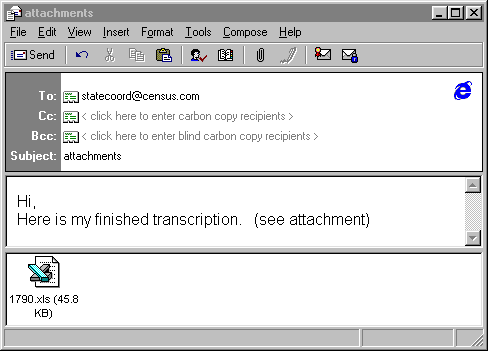
Photo #3 |
|
|
To
narrow your search results put Last Name first inside quotation marks.
EXAMPLE "Smith, John"